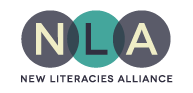Get Lesson Links
Free to Use
Provided under a Creative Commons Attribution-Non-Commercial-ShareAlike license (CC BY-NC-SA) , you are free to use the lessons either un-scored or scored. Lessons reside on cloud servers and can integrate with learning management systems or can be linked from any web page.
Request Links
There are currently two types of links for each lesson.
| Link Type | For display only | Provides student score | Integrates with learning management system |
|---|---|---|---|
| HTML |
|
no | no |
| LTI | no |
|
|
If you are not assigning points, use non-tracked scoring links - HTML. If you want to assign points in the grade book, use LTI.
Below you will find descriptions of each link option. When you have determined how you'll be using the lessons, use this self-service request form to get the right kind of links. (This link was retired in August, 2025.)
Non-Tracked Scoring Links
HTML Links
Using a regular HTML link, lesson content can link from any web page. These links are used to demonstrate the content of lessons. A student using lessons this way receives on-screen feedback. However, there is no connection to a grade book. This is useful as optional, supportive materials in a course and on library pages such as course guides.
When providing a lesson with HTML links, we suggest using a linked image of the lesson's first page or a simple text-based hyperlink. While embedding in a frame is an option, frames tend to slow the page load if you have more than one or two lessons displayed.
Tracked Scoring Links
Lessons can track and report scores via Learning Tool Interoperability (LTI) links.
LTI Links
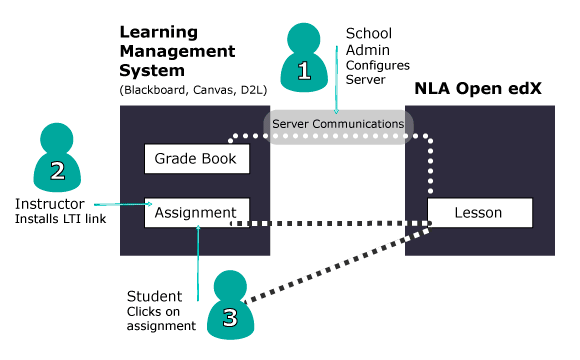
-
A. One Time Only
: Your School Administrator can configure the NLA LTI plugin in your Learning Management System for the entire campus. Some schools already have this step completed.
--- OR ---
B. Each Course: If your school has not (yet) configured the NLA LTI tool for campus wide use, you can still use LTI but it will mean each faculty will set up the NLA LTI tool for each course. - The Instructor creates a graded assignment and places the LTI link provided by New Literacies Alliance in the external tool configuration box. Instructions for: Blackboard, Canvas Opens in a new window , Canvas - with pictures (PDF) D2L (PDF) Opens in a new window
- The Student signs in to your LMS and clicks on the assignment. This launches the lesson content from the NLA Open edX server. The lesson tracks the scoring and, when the student clicks the submit button, the scoring is recorded in your grade book automatically.
There is a 5 minute delay from submission to reporting.
Using LTI links in conjunction with your learning management system (LMS) is the easiest tracked scoring method. Though the process chart shows three steps, step one only happens the first time an institution uses LTI tools. Thereafter, it takes just steps 2 and 3 to get lesson scores into the grade book.
Note for Administrators: Open edX uses LTI version 1.1. Our instance of Open edX is hosted by Kansas State University Libraries.